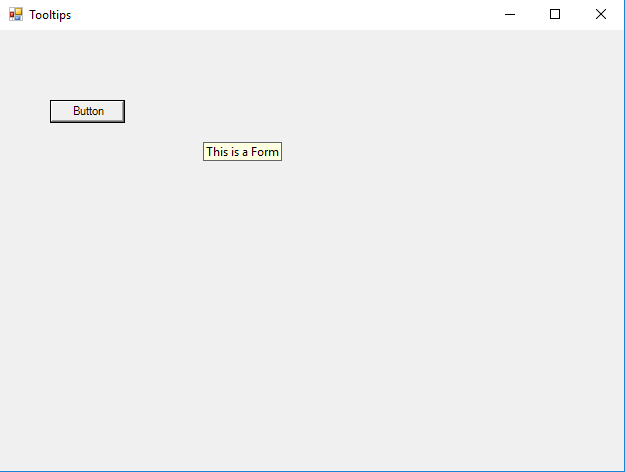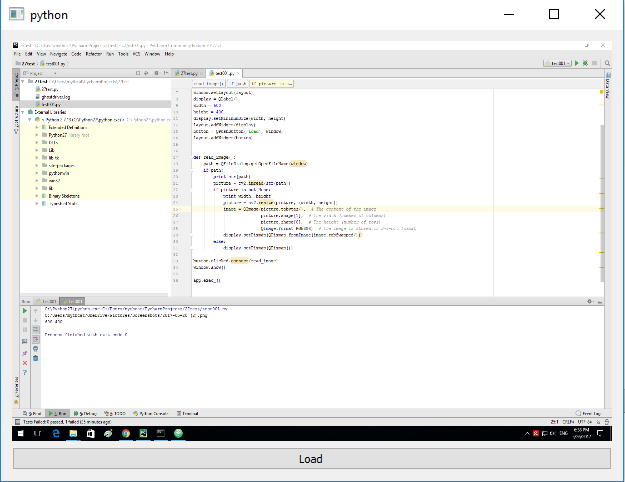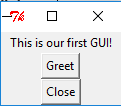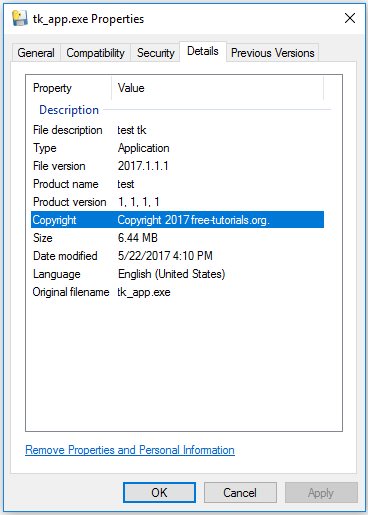The official website of this tool tells us:
PyInstaller bundles a Python application and all its dependencies into a single package. The user can run the packaged app without installing a Python interpreter or any modules. PyInstaller supports Python 2.7 and Python 3.3+, and correctly bundles the major Python packages such as numpy, PyQt, Django, wxPython, and others.
PyInstaller is tested against Windows, Mac OS X, and Linux. However, it is not a cross-compiler: to make a Windows app you run PyInstaller in Windows; to make a Linux app you run it in Linux, etc. PyInstaller has been used successfully with AIX, Solaris, and FreeBSD, but is not tested against them.
The manual of this tool can see it
here.
C:\Python27>cd Scripts
C:\Python27\Scripts>pip install pyinstaller
Collecting pyinstaller
Downloading PyInstaller-3.2.1.tar.bz2 (2.4MB)
100% |################################| 2.4MB 453kB/s
....
Collecting pypiwin32 (from pyinstaller)
Downloading pypiwin32-219-cp27-none-win32.whl (6.7MB)
100% |################################| 6.7MB 175kB/s
...
Successfully installed pyinstaller-3.2.1 pypiwin32-219
Also, this will install the PyWin32 python module.
Let's make one test python script and then to make it executable.
I used this python script to test it:
from tkinter import Tk, Label, Button
class MyFirstGUI:
def __init__(self, master):
self.master = master
master.title("A simple GUI")
self.label = Label(master, text="This is our first GUI!")
self.label.pack()
self.greet_button = Button(master, text="Greet", command=self.greet)
self.greet_button.pack()
self.close_button = Button(master, text="Close", command=master.quit)
self.close_button.pack()
def greet(self):
print("Greetings!")
root = Tk()
my_gui = MyFirstGUI(root)
root.mainloop()
The output of the command of pyinstaller:
C:\Python27\Scripts>pyinstaller.exe --onefile --windowed ..\tk_app.py
92 INFO: PyInstaller: 3.2.1
92 INFO: Python: 2.7.13
93 INFO: Platform: Windows-10-10.0.14393
93 INFO: wrote C:\Python27\Scripts\tk_app.spec
95 INFO: UPX is not available.
96 INFO: Extending PYTHONPATH with paths
['C:\\Python27', 'C:\\Python27\\Scripts']
96 INFO: checking Analysis
135 INFO: checking PYZ
151 INFO: checking PKG
151 INFO: Building because toc changed
151 INFO: Building PKG (CArchive) out00-PKG.pkg
213 INFO: Redirecting Microsoft.VC90.CRT version (9, 0, 21022, 8) -> (9, 0, 30729, 9247)
2120 INFO: Building PKG (CArchive) out00-PKG.pkg completed successfully.
2251 INFO: Bootloader c:\python27\lib\site-packages\PyInstaller\bootloader\Windows-32bit\runw.exe
2251 INFO: checking EXE
2251 INFO: Rebuilding out00-EXE.toc because tk_app.exe missing
2251 INFO: Building EXE from out00-EXE.toc
2267 INFO: Appending archive to EXE C:\Python27\Scripts\dist\tk_app.exe
2267 INFO: Building EXE from out00-EXE.toc completed successfully.
Then I run the executable output:
C:\Python27\Scripts>C:\Python27\Scripts\dist\tk_app.exe
C:\Python27\Scripts>
...and working well.
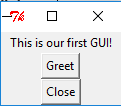
The output file come with this icon:

Also, you can make changes by using your icons or set the type of this file, according to
VS_FIXEDFILEINFO structure.
You need to have the icon file and/or version.txt file for VS_FIXEDFILEINFO structure.
Let's see the
version.txt file:
# UTF-8
#
# For more details about fixed file info 'ffi' see:
# http://msdn.microsoft.com/en-us/library/ms646997.aspx
VSVersionInfo(
ffi=FixedFileInfo(
# filevers and prodvers should be always a tuple with four items: (1, 2, 3, 4)
# Set not needed items to zero 0.
filevers=(2017, 1, 1, 1),
prodvers=(1, 1, 1, 1),
# Contains a bitmask that specifies the valid bits 'flags'
mask=0x3f,
# Contains a bitmask that specifies the Boolean attributes of the file.
flags=0x0,
# The operating system for which this file was designed.
# 0x4 - NT and there is no need to change it.
OS=0x4,
# The general type of file.
# 0x1 - the file is an application.
fileType=0x1,
# The function of the file.
# 0x0 - the function is not defined for this fileType
subtype=0x0,
# Creation date and time stamp.
date=(0, 0)
),
kids=[
StringFileInfo(
[
StringTable(
u'040904b0',
[StringStruct(u'CompanyName', u'python-catalin'),
StringStruct(u'ProductName', u'test'),
StringStruct(u'ProductVersion', u'1, 1, 1, 1'),
StringStruct(u'InternalName', u'tk_app'),
StringStruct(u'OriginalFilename', u'tk_app.exe'),
StringStruct(u'FileVersion', u'2017, 1, 1, 1'),
StringStruct(u'FileDescription', u'test tk'),
StringStruct(u'LegalCopyright', u'Copyright 2017 free-tutorials.org.'),
StringStruct(u'LegalTrademarks', u'tk_app is a registered trademark of catafest.'),])
]),
VarFileInfo([VarStruct(u'Translation', [0x409, 1200])])
]
)
Now you can use this command for
tk_app.py and
version.txt files from the C:\Python27 folder:
pyinstaller.exe --onefile --windowed --version-file=..\version.txt ..\tk_app.py
Let's see this info into the executable file:
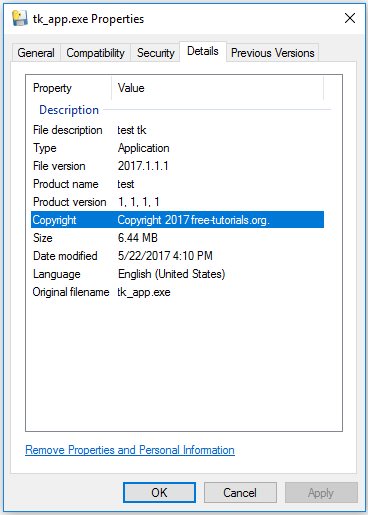
If you want to change the icon then you need to add the
--icon=tk_app.ico, where tk_app.ico is the new icon of the executable.