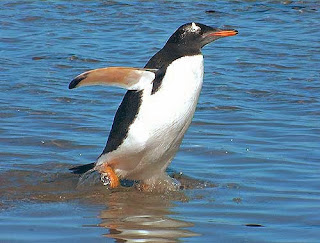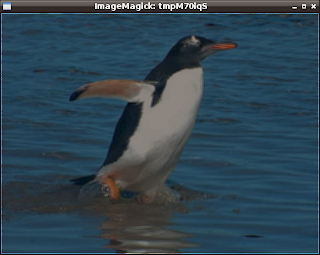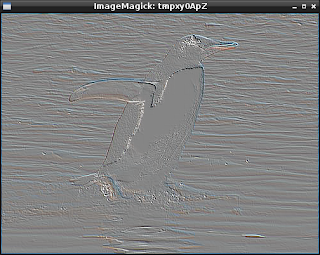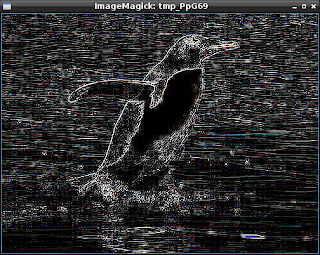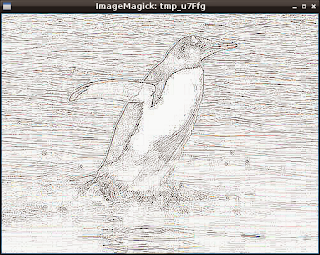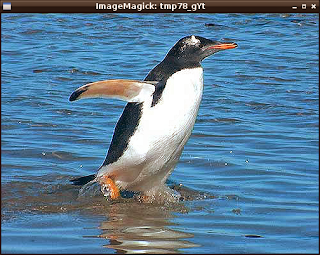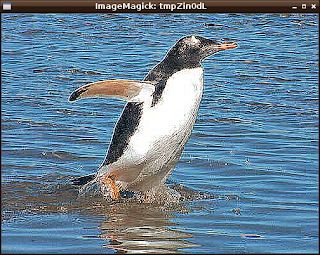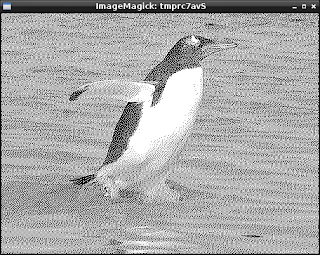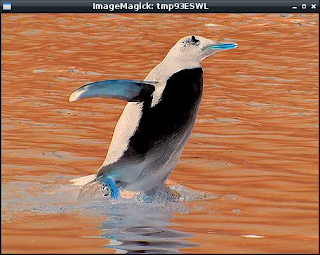This is the result:

The script is simple.
$ python
Python 2.7.3 (default, Jan 2 2013, 16:53:07)
[GCC 4.7.2] on linux2
Type "help", "copyright", "credits" or "license" for more information.
>>> import sunpy
>>> from sunpy.net.helioviewer import HelioviewerClient
>>>
>>> hv = HelioviewerClient()
>>> datasources = hv.get_data_sources()
>>>
>>> # print a list of datasources and their associated ids
... for observatory, instruments in datasources.items():
... for inst, detectors in instruments.items():
... for det, measurements in detectors.items():
... for meas, params in measurements.items():
... print("%s %s: %d" % (observatory, params['nickname'], params['sourceId']))
...
Yohkoh SXT AlMgMn: 33
Yohkoh SXT thin-Al: 34
Yohkoh SXT white-light: 35
PROBA2 SWAP 174: 32
STEREO_A EUVI-A 195: 21
STEREO_A EUVI-A 304: 23
STEREO_A EUVI-A 284: 22
STEREO_A EUVI-A 171: 20
STEREO_A COR2-A: 29
STEREO_A COR1-A: 28
STEREO_B EUVI-B 195: 25
STEREO_B EUVI-B 304: 27
STEREO_B EUVI-B 284: 26
STEREO_B EUVI-B 171: 24
STEREO_B COR2-B: 31
STEREO_B COR1-B: 30
SOHO MDI Mag: 6
SOHO MDI Int: 7
SOHO EIT 195: 1
SOHO EIT 304: 3
SOHO EIT 284: 2
SOHO EIT 171: 0
SOHO LASCO C3: 5
SOHO LASCO C2: 4
SDO AIA 1700: 16
SDO AIA 211: 12
SDO AIA 335: 14
SDO AIA 1600: 15
SDO AIA 304: 13
SDO AIA 193: 11
SDO AIA 131: 9
SDO AIA 4500: 17
SDO AIA 94: 8
SDO AIA 171: 10
SDO HMI Mag: 19
SDO HMI Int: 18
The next step is to take one png image :
>>> hv.download_png('2013/11/29 00:15:00', 50, "[SOHO,LASCO,C3,white-light,1,100]", x0=0, y0=0, width=768, height=768)